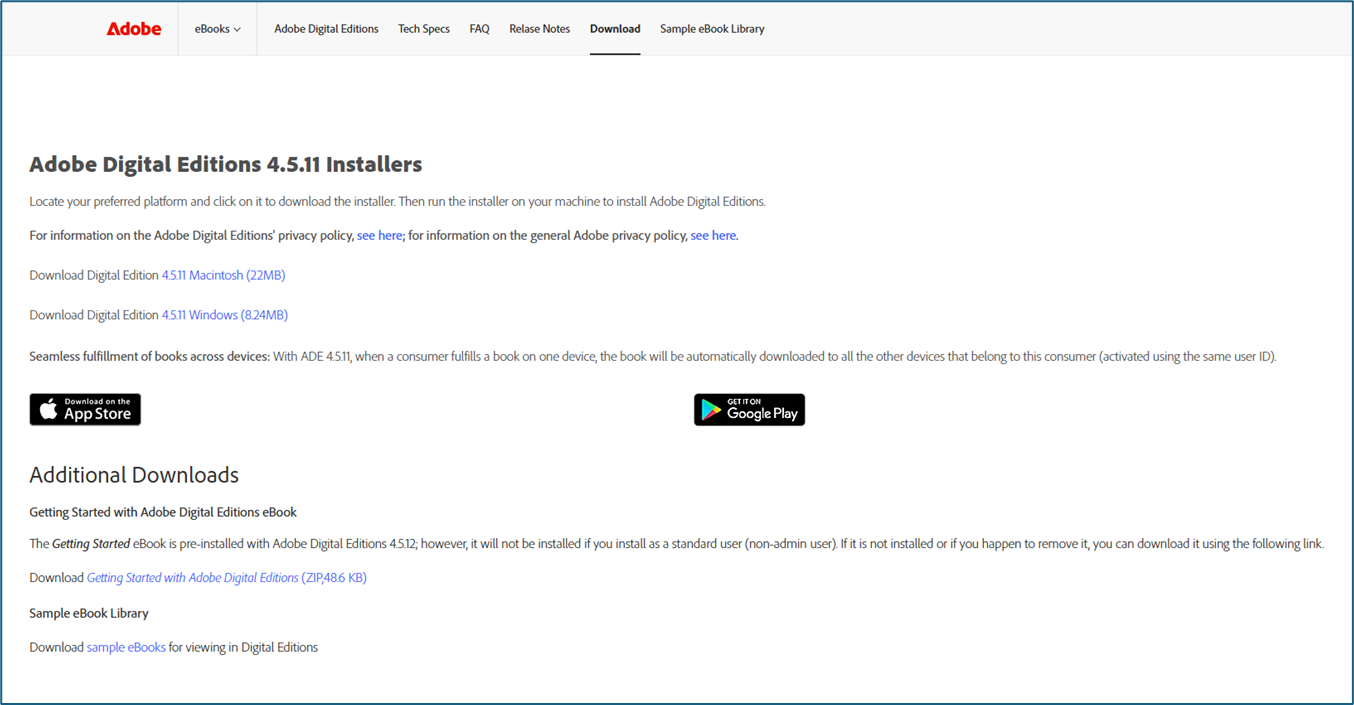Here are some guides for you to start with...
How to sign in
If you have an active MBSC email account, simply follow the steps below:
1. Click the 'Login' button at the top-right of this page.
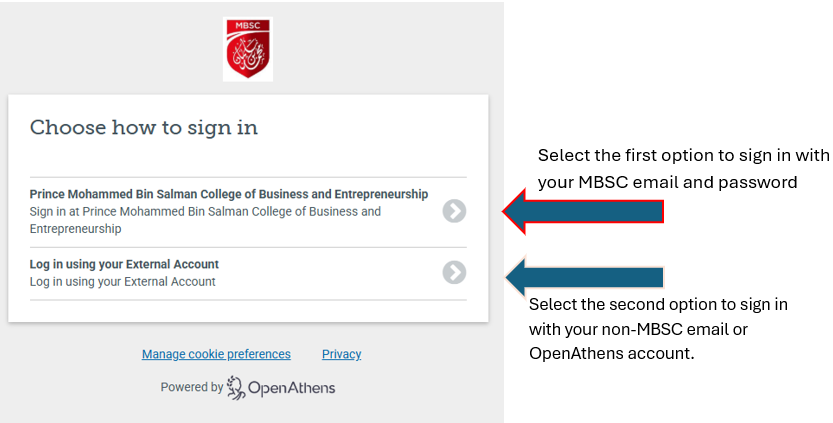
2. Select the first option 'Prince Mohammed Bin Salman College of Business and Entrepreneurship'
3. Enter your MBSC account details and click submit
4. You will be redirected to the library homepage after a successful login and you can start accessing the library databases
For External Members / Partner Organizations
If you are an employee of an organization with active partnership agreement at MBSC, you can request for a library account to access the library databases and other digital resources. Please register for a library account through the link below.
1. Click 'Registration'. The librarian will review the eligibility of your application. You will receive an email once your application is approved.
2. Once your access is approved, you can sign to your account in the library website and access the library digital resources.
3. To sign in to the library website (Please see above instructions):
3.1 Click the 'Login' button at the top-right of the homepage
3.1 Click the 'Login' button at the top-right of the homepage
3.2 Select 'Log in using your External Account'
3.3 Enter your account details and click submit
3.4 You can start browsing and accessing the library resources and databases
Accessing eJournals such as Harvard Business Review (HBR) and more...
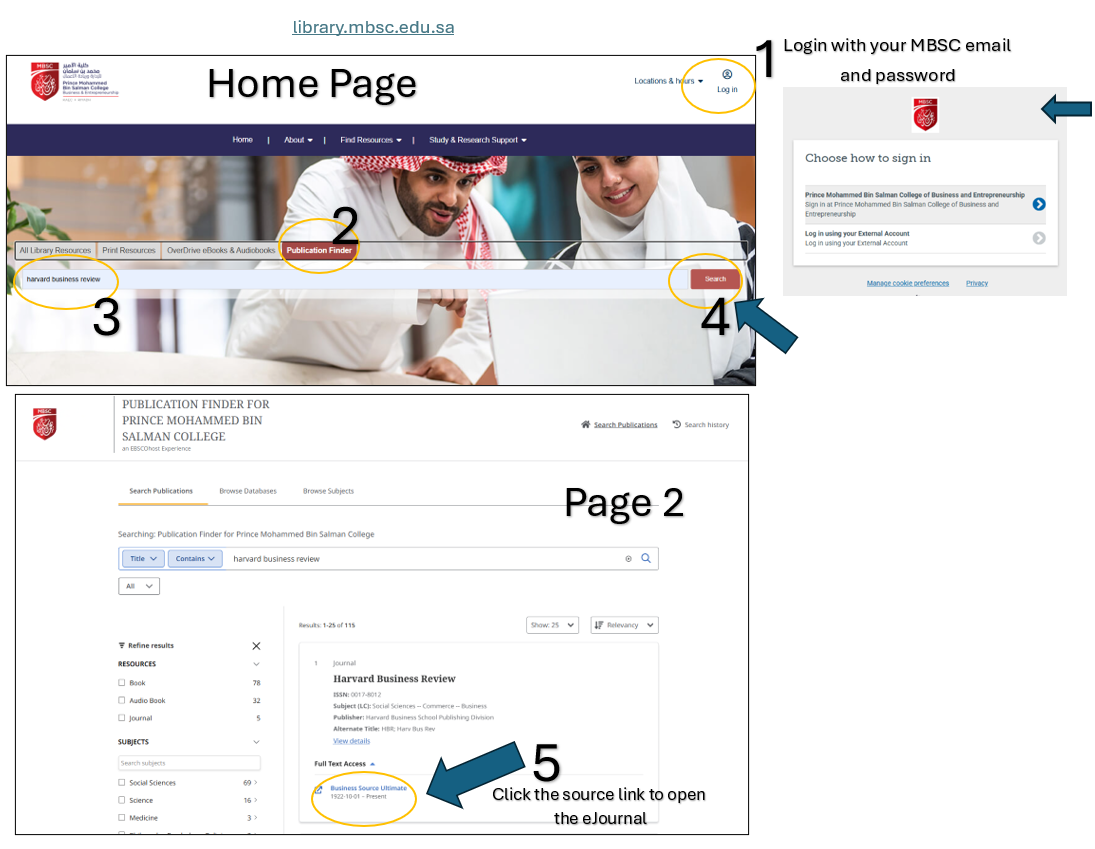
You can also use your account to sign in to the Libby app:
2.1 Download the Libby app on your Android or iOS device
2.2 Open the Libby app. Libby will ask you few questions as you start using it.
2.3 Add the library Prince Mohammed Bin Salman College
2.4 Sign in with your MBSC account, or select 'Sign with External Account' if you are part of external partners of MBSC
2.5 You're in! Start borrowing and enjoy!
To know more about the Libby app, click here.
How to access e-Textbooks on OverDrive
Downloading PDF e-textbooks on OverDrive requires Adobe Digital Editions installed on your device in order to access it.
If you are asked to sign in with your Adobe account, just SKIP it.
2. You may start borrowing e-Textbooks on https://mbsc.overdrive.com
3. Open the downloaded e-Textbook with Adobe Digital Editions. The borrowed e-texbooks will be listed in your Bookshelves.

Contact us for more information.